Builder Overview
Using the Bevy Builder, you can create the perfect campaign for your business using the multiple tools available within the Builder.
The user will be rewared with 20 free displays when entering the Bevy Builder for the first time.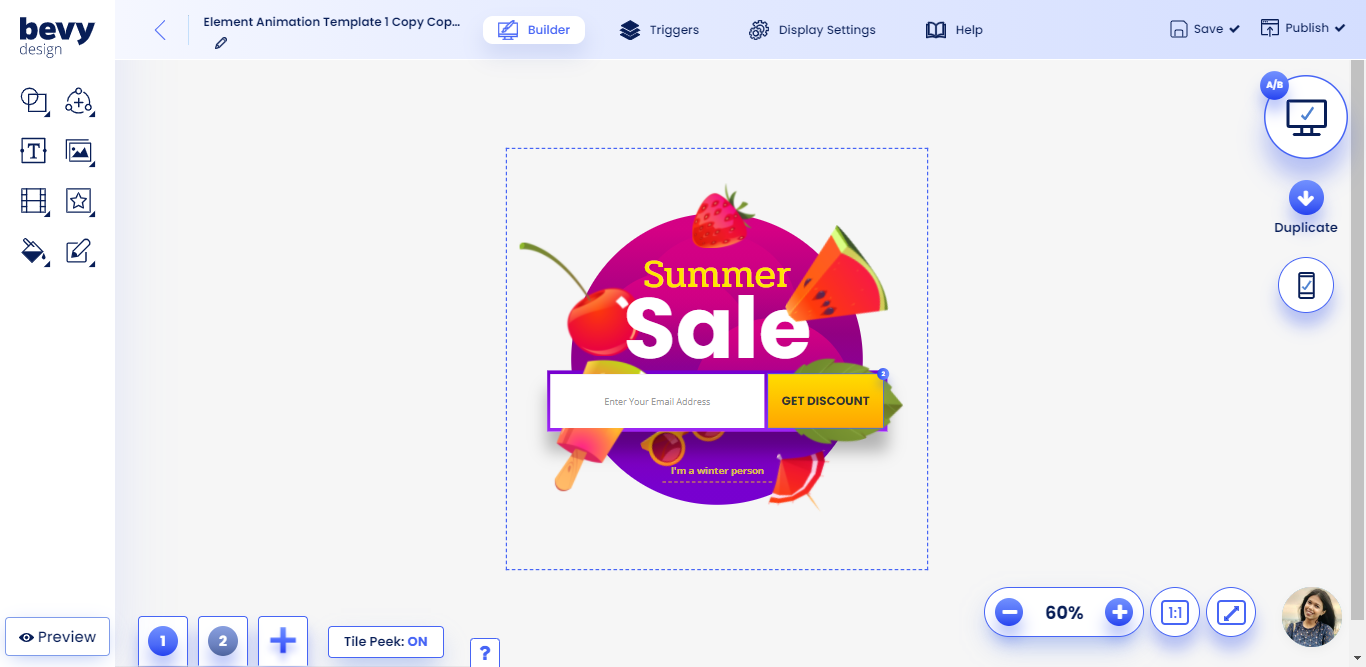
On the left side of the screen, you will find the main panel of the builder, with 8 tools that you can use to create or edit campaigns.
- Shapes - Create different shapes and add it to your campaign
- Inputs - Place elements in your campaign that can take inputs from visitors
- Textbox - Add and edit text in your campaign
- Images - Add and edit images in your campaign
- Videos - Add videos to your campaign
- Icons - Add different types of icons to your campaign
- Color Palette - Add and edit colors of different elements in your campaign
- Borders - Add and edit borders of different elements in your campaign
On the bottom left side of the screen, you will find the preview button, along with the tile switcher and add tile option.
On the bottom right side, you will see options for zooming in and out, along with a live chat option for contacting support.
And on the upper right side of the screen, you can switch between Desktop and Mobile/Tablet view by clicking on the icons, as well as access A/B Testing Options.
The top panel allows you to switch to other tabs, including the Triggers tab, and Display Settings tab. And right beside it, on the top right corner are the Save and Publish buttons.
